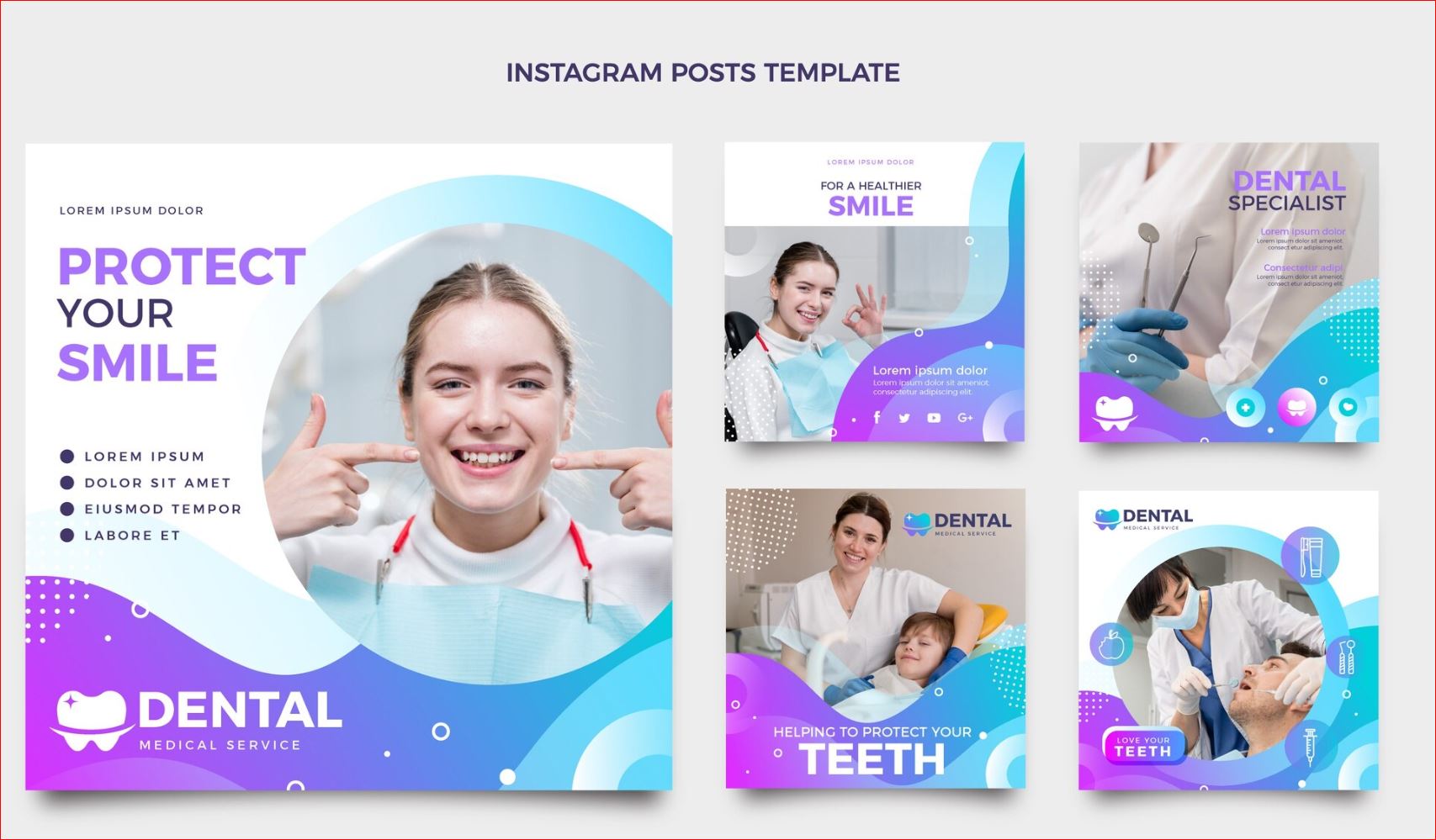
Step 1: Start a New Instagram Post
Go to www.canva.com
In the search bar, type "Instagram Post"
Click on the 1080 x 1080 px size format
Step 2: Choose a Template
Browse Canva's templates
Select one that fits your dental message: "Appointment Reminder," "Dental Tip of the Day," or "Before & After."
Click the template to begin editing
Step 3: Customize With Your Brand Kit
Apply your brand colors (from Lesson 2)
Insert your dental logo
Use your selected brand font
Step 4: Add Text and Imagery
Replace placeholder text with your message Example: "Don’t forget to floss!
"
Add a photo of your office, staff, or a dental-themed stock image from Canva
Step 5: Review and Download
Double-check spelling and design spacing
Click Share > Download and choose PNG or JPG
Step 6: Post to Instagram
Open Instagram and upload your new graphic
Add a caption, hashtags, and your location
